DBConvert Studio
Database Migration and Synchronization tool
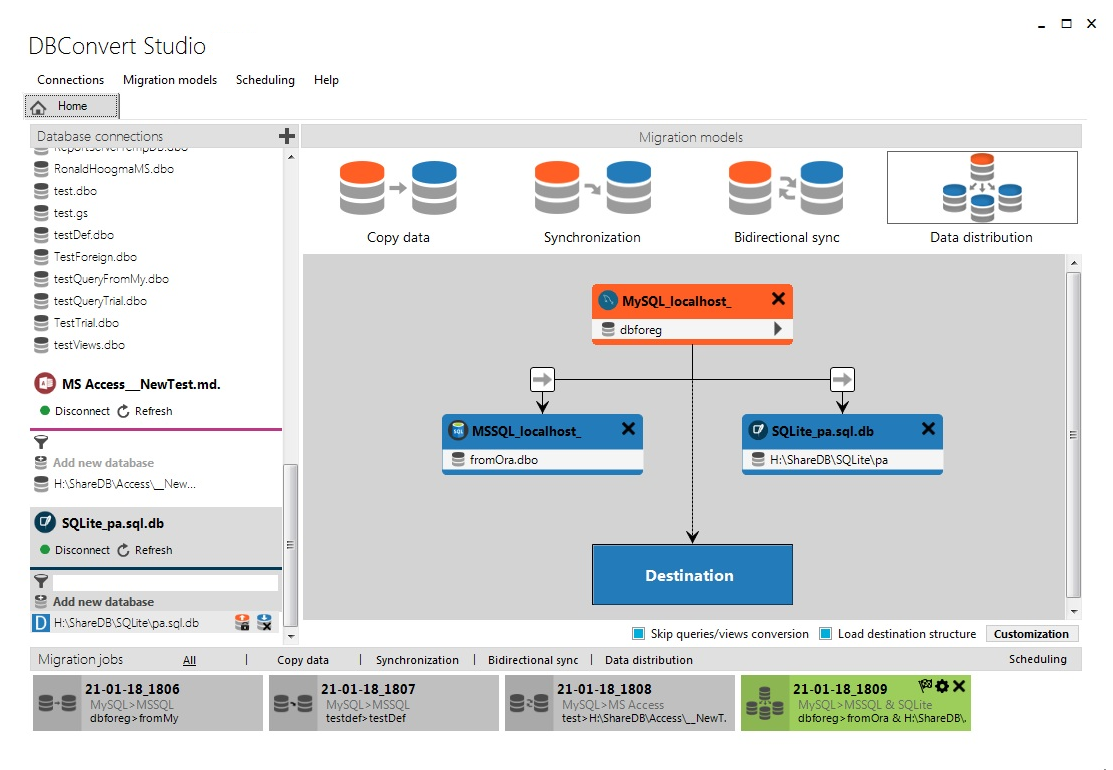
About DBConvert Studio
DBConvert Studio is a robust cross-database migration and synchronization software that converts database structure and data between different database formats.
It combines mature, stable, battle-proven DBConvert and DBSync Cores with an improved modern UX design.
Database Migration Scenarios
Copy
DBConvert Studio is the easiest way to copy data between various database types.
Sync
One-way and Bidirectional synchronization scenarios help to keep databases in sync for all nodes.
Distribute
A data distribution scenario helps to cover more complex cases where data from a source database is converted to multiple destinations.
Universal Database Support
We support all popular databases - from old file-based formats to modern on-premise and cloud databases.
Source and target database connections can be configured for any local or remote MS Windows, Linux, macOS, or BSD database servers.
Parallel Migration
DBConvert Studio's parallel migration engine takes full advantage of modern multi-core processors. It greatly speeds up data conversion and can handle large database tables.
Parallel migration supported as source:
- Oracle
- SQL Server
- MySQL
- PostgreSQL
- Firebird
- Interbase
- SQLite
Parallel migration as target:
Supported for all database types except:
- MS Access
- MS FoxPro
- SQLite
DBConvert Studio is optimized and achieves the maximum throughput that is possible in your particular environment. The bottleneck will either be your target database, or your network, or your disk. However, not all databases are equally fast. The Microsoft Access as a target will never be as fast as, for example, PostgreSQL or MS SQL Server. DBConvert Studio dynamically adapts its algorithms to get the most out of your databases.
DBConvert Studio
All-in-One Solution
Supported Databases:
Supported OS:
- Windows 11/10/8/7
- Linux via WINE
- Mac OSX via WINE
Step-by-step video on copying data
Learn how to copy data between databases with our comprehensive video guide
Step-by-step video on database synchronization
Master database synchronization with our detailed tutorial
Quick Start Guide
Get started with DBConvert Studio in just a few simple steps
Configuration
The default settings save you time configuring different stages of database migration or synchronization.
On the other hand, you have complete control over the migration process and can customize what you need for a specific conversion.
By default, all database items, including schemas, tables, primary keys, indexes, and views, are selected for copying to the target databases. But you can copy or sync them individually.
Internally, our data mapping automatically maps one data type to its closest relative equivalent in the target database's fields. However, you can set your own type matching rules.
Proactive error checking warns the user to correct the target database settings before copying if they are incorrectly configured.
You can use custom WHERE expressions to filter the range of data that is copied to the targets.
Our built-in scheduler automates repetitive tasks to complete automatically.
Check out the many other features of DBConvert Studio to help you replicate and migrate databases efficiently.
To set up the conversion/sync, follow the steps below.
Add Connections
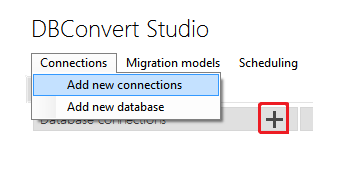
First, let's add and configure the database connections.
To add a new connection, click the "Connections → Add connection" menu item or click the "Add Connection" button in the upper right corner of the "Connections" window.
In the "New Connection" window, select the required database type from the list of supported databases.
IP address, port, username, and password are usually required to connect to the database. The figures below show a MySQL source node and a SQL Server destination node as examples.
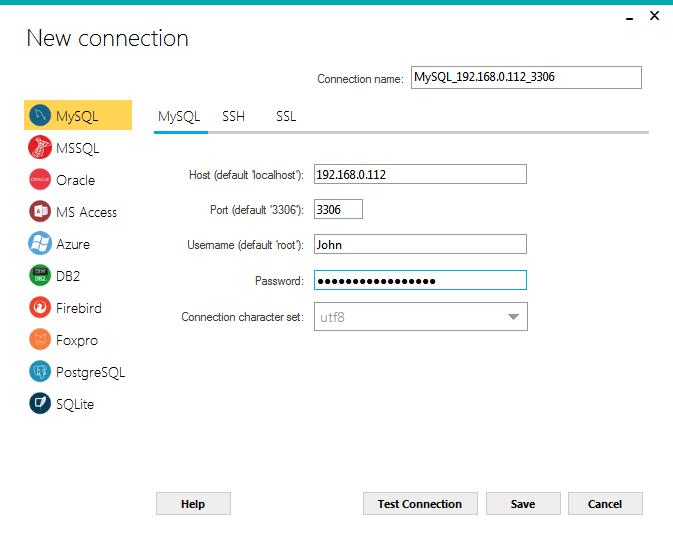
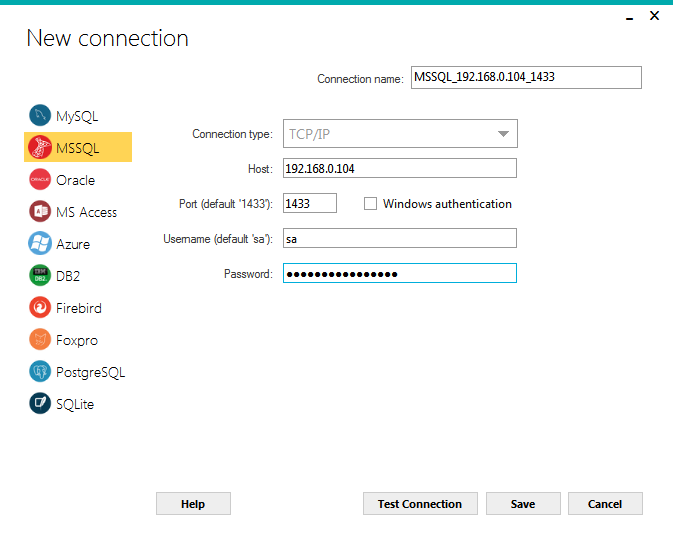
Click the "Test connection" button. The application tries to connect to a server with the specified parameters. After successful connection, a confirmation message will appear:
Click Save button to make the connection available for use as a source or destination node. In the main window, you can add as many connections as you like. All of them will remain on this list even after the program is closed. 👇
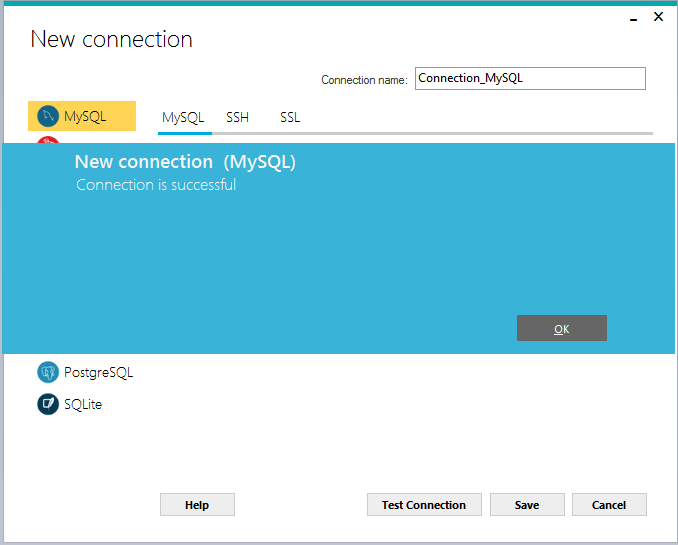
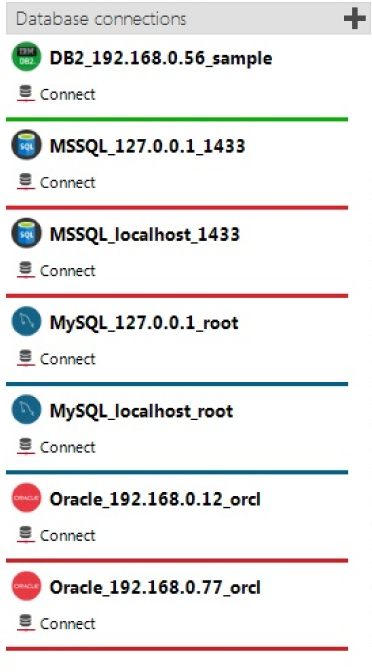
Migration Types. Source and Target Database Setup

Choose the appropriate migration scenario. Let's choose "Copy Data" - the most straightforward scenario where data is transferred from exactly one source to one destination.
Click Connect to make an actual connection to the database nodes that will participate in the migration process.
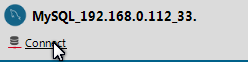
Click on the arrow next to the Connect link to select the main database/schema from the drop-down list.
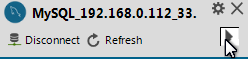

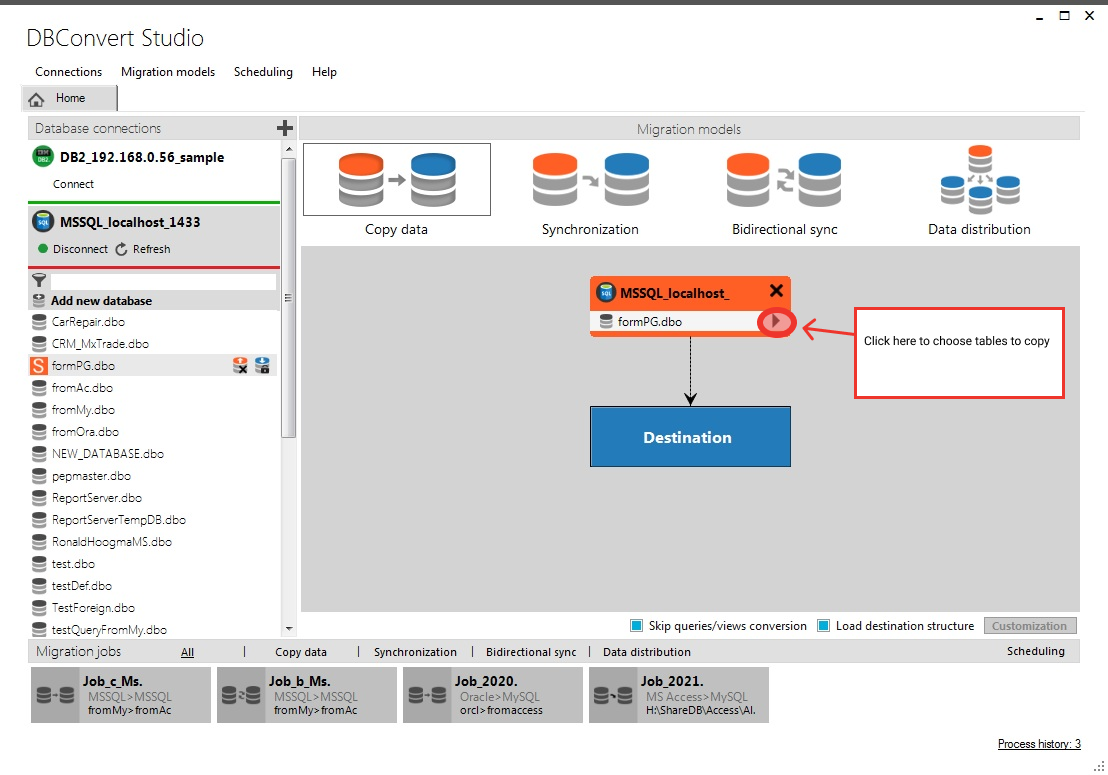
Note: If you don't need to convert the entire database, just select only the tables you need.

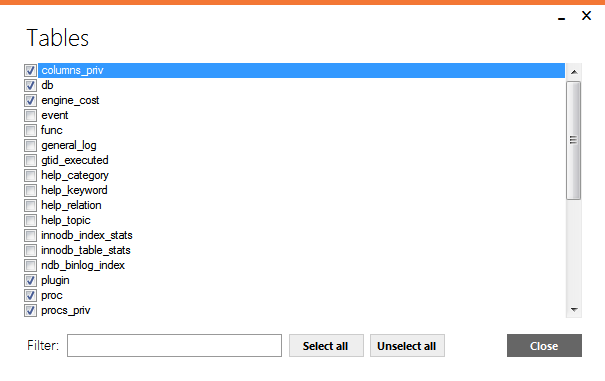
Repeat the previous step to select the desired destination database.
If the target database does not exist, DBConvert Studio will create a new one for you.

When choosing a data distribution type, you can add multiple target databases, as shown in the figure below.
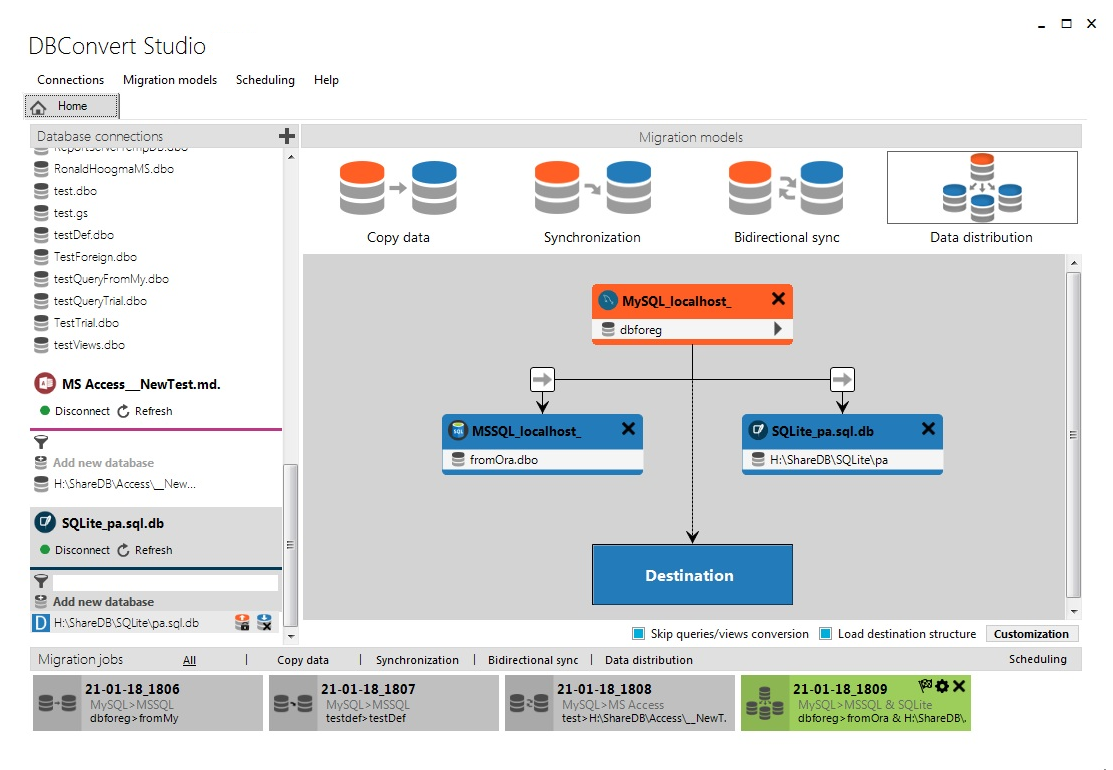
Jobs
Click the Add job button to create a job for the current process and save all your settings. With this feature, you can organize the transfer process as a scheduled task and run it at any time.
All created Jobs are displayed at the bottom of the Main window.

You can filter jobs by type by clicking the appropriate tab at the top of the jobs section.


The Job toolbar consists of the following commands for Job management: "Execute," "Customize," and "Delete" accordingly.
Click the "Customization" button to proceed to the next step. The application automatically creates a job for the current scenario.
Configure Data Migration
Here you can adjust different settings affecting the chosen source and destination nodes in detail.
Global Options

"Load destination structure." In most cases, there is no need to load the destination table structure. Check this option if you need to reassign the fields to match the target table.
"Skip queries/views conversion." Sometimes you don't need to convert views/queries. This option skips loading views to save time.
NOTE: 🚫 Conversion is not supported for:
- functions
- triggers
- stored procedures
Click "Customization" button.
Different configuration options will be offered depending on the current migration type. Find screenshots of Copy data and Synchronization migration types configuration below.

"Threads" slider controls the rate at which data is transferred from the source to the target database.
The number of threads refers to the number of parallel tasks running concurrently while copying data. The maximum number is limited by the actual number of processor threads available on the computer.
Also, Business/Enterprise DBConvert Studio license holders can configure more parallel tasks than personal license users.
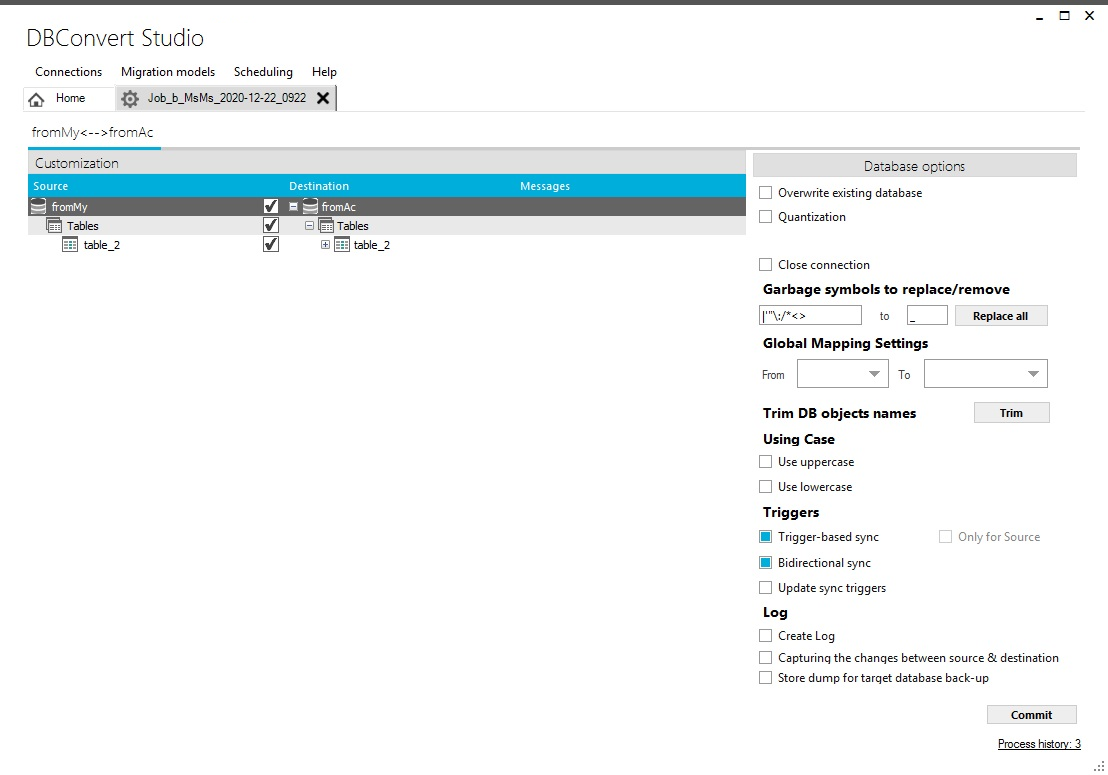
"Update sync triggers." triggers will be updated automatically on both source and target databases.
Check "Update sync triggers" option in the following cases:
- when the target database in the saved session/job is changed;
- reconfigure triggers if the time on the servers has changed;

"Data Filters" are used to extract specific range data from the entire dataset.
The settings are the same as in the classic DBConvert / DBSync software.
Data Transfer
Click Commit button to start the actual conversion/sync process.
Immediately after starting the task, you will see two progress bars showing the entire conversion process and the current operation's progress.
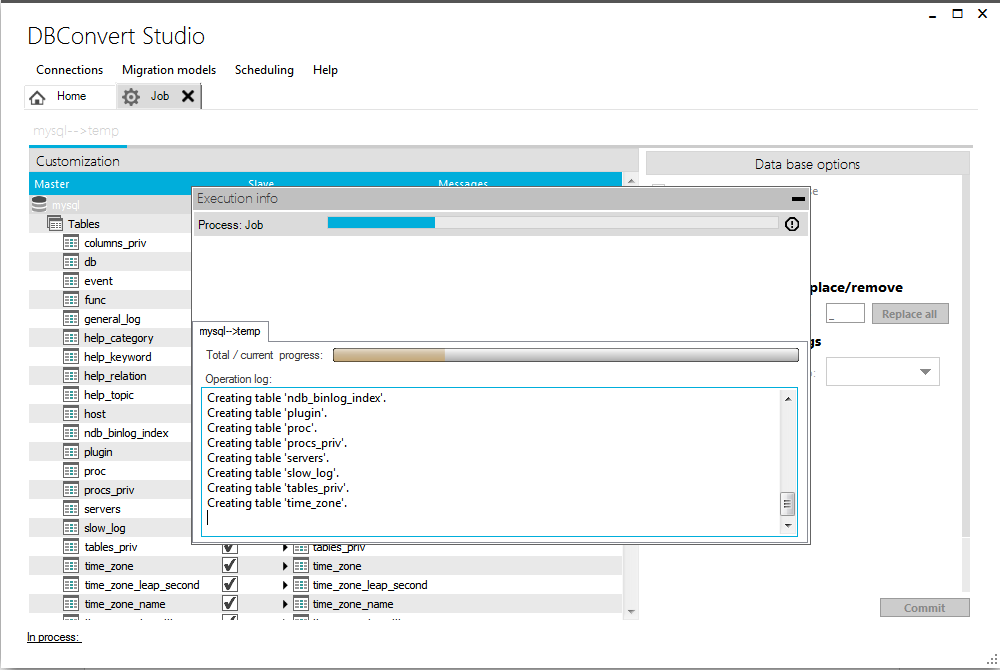
When the migration is complete, you can view the detailed activity log, and any errors found.

NOTE: When you click the Commit button, the application automatically creates a task for the current process and saves all your settings. With this feature, you can schedule the conversion process to run automatically at any time.